How to Create New Teams
To create a new team account, from the DigitalOcean Control Panel, click the profile icon in the top right to open the drop-down menu:
In the menu that opens, click Create a Team.
This takes you to the Create a new team page, which has three steps: team info, add payment method, and invite members.
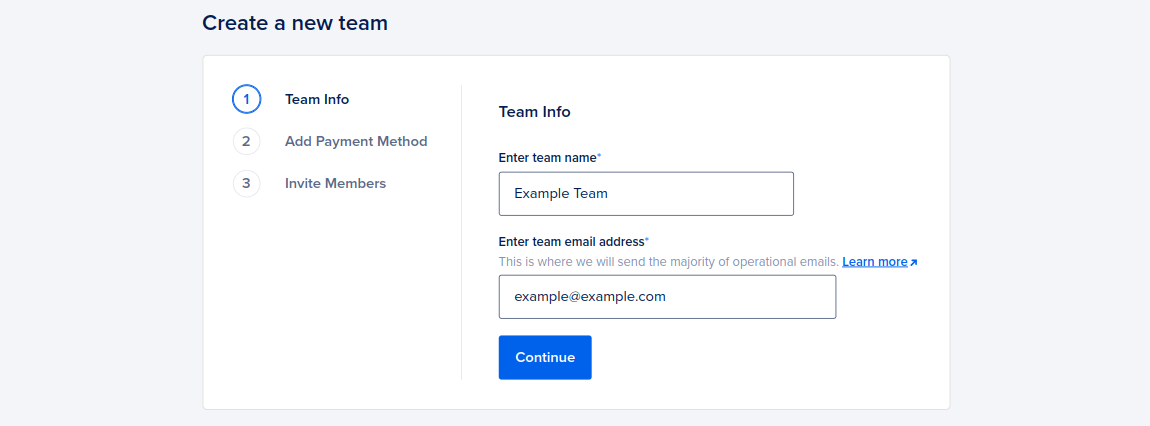
-
On the Team Info tab, enter the team name and contact email.
-
On the Add Payment Method tab, enter a payment method for the new team. If you already have a payment method associated with your default team, the new team automatically uses the same payment method and this step is skipped.
-
On the Invite Members tab, you can optionally enter email addresses for people you want to invite to the team, then click Send Invites. Alternatively, click Skip and Go To Team to remain the sole member for this team. You can invite additional members at any time in the future.
You can also check the box to Require a secure sign-in method. If you leave it unchecked, you can enable secure sign-in later.
Once the team is created, you can switch between your teams using profile icon drop-down menu.