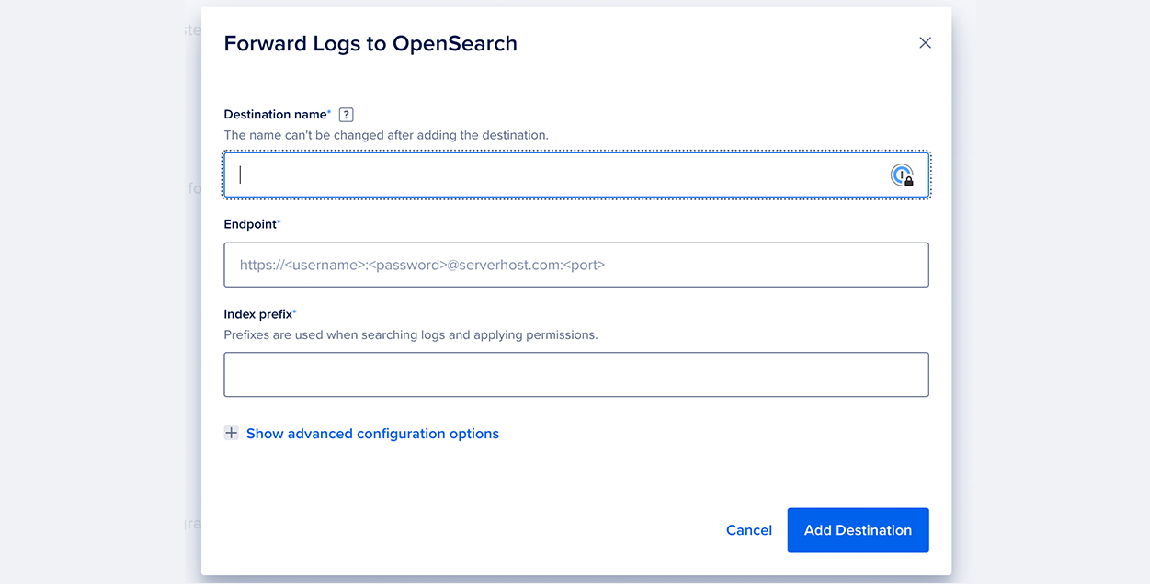How to Forward Logs from a MongoDB Cluster
MongoDB is a source-available cross-platform document-oriented database program for high-volume storage. Classified as a NoSQL database program, MongoDB uses JSON-like documents with optional schemas.
Log forwarding allows you to transmit log data from any number of sources to a centralized database cluster. You can do so by creating and managing log sinks for your database clusters via the control panel or the API. MongoDB supports forwarding to OpenSearch, Elasticsearch, and Rsyslog. You can 1-Click deploy these tools to a Droplet from the Databases section of the DigitalOcean Marketplace.
Create a Log Sink Using the API
To create a database using the API, you need to provide values for the sink_name, sink_type, and config fields, which specify the name of the log sink, its type (elasticsearch or opensearch), and your desired URL or server/port configuration, respectively.
Forward Logs Using the Control Panel
To forward logs from a database cluster in the control panel, go to the Databases page, then select your database cluster. Click the name of the cluster to go to its Overview page, then click the Settings tab.
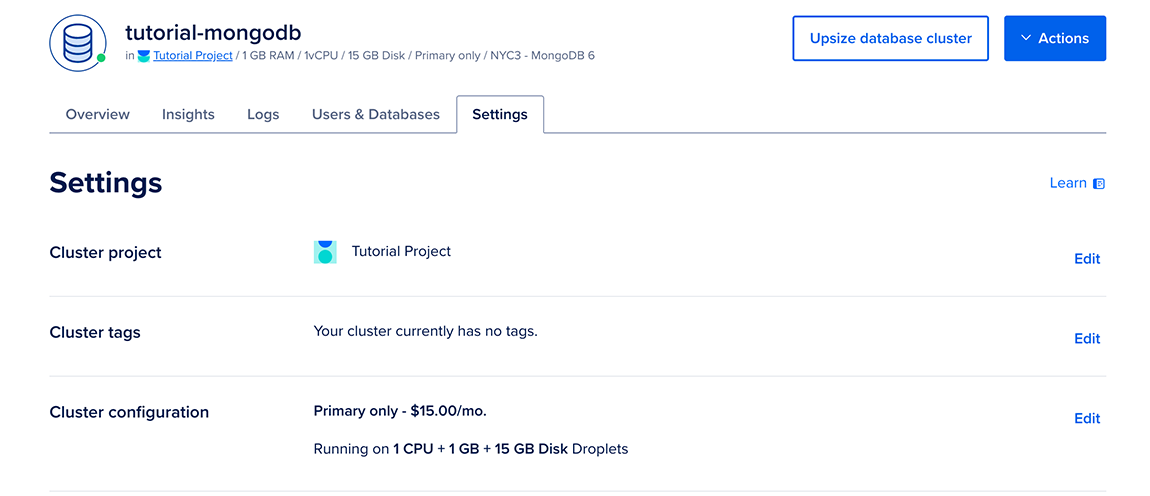
On the Settings page, in the Log forwarding section, click Edit. Select the service you want to forward logs to.

Enter your destination name, endpoint URL, and index prefix. You can also click Show advanced configuration options to edit the log sink’s maximum days to store logs, request timeout (in seconds), and CA certificate for authentication. To confirm your changes, click Add destination.