How to Rebuild Droplets
DigitalOcean Droplets are Linux-based virtual machines (VMs) that run on top of virtualized hardware. Each Droplet you create is a new server you can use, either standalone or as part of a larger, cloud-based infrastructure.
Rebuilding a Droplet wipes the Droplet’s disk and replaces it with an image you select. You can rebuild a Droplet with any image as long as it is from the same operating system family as the original Droplet, including Marketplace 1-Click Apps. This is an option if you’re concerned that your Droplet has been compromised, you’ve lost access to it, you’d like to switch operating system versions, or you’d like to completely replace the contents of a Droplet.
In some scenarios, it’s simpler to destroy the current Droplet and create a new one. We recommend rebuilding in two scenarios:
-
You want to keep your IP address. When you destroy a Droplet, its IP address is released back into the datacenter’s pool of available IPs. These are assigned randomly, so it’s very unlikely for you get that IP address back. However, when you rebuild a Droplet, the IP address is retained.
-
You want to spend less. DigitalOcean charges by the hour and only charges for the first 672 hours (28 days) in each month. That means if your Droplet has existed all month, you get up to 3 days at the end of the month free. If you destroy your Droplet and create a new one, that timer restarts. If you rebuild it, that timer continues to count up toward the free time at the end of the month.
Rebuilding a Droplet with the Control Panel
You can use any image in your account that runs an OS that is in the same family as the Droplet you’re rebuilding, including backups, snapshots, custom images, 1-Click Applications, and base OS distributions we provide. If you’re trying to rebuild from a backup, you need to convert the backup into a snapshot before rebuilding your Droplet.
From the DigitalOcean Control Panel, on the Droplets page, click the name of the Droplet you want to rebuild to open the Droplet’s detail page. From there, open the Destroy page on the left.
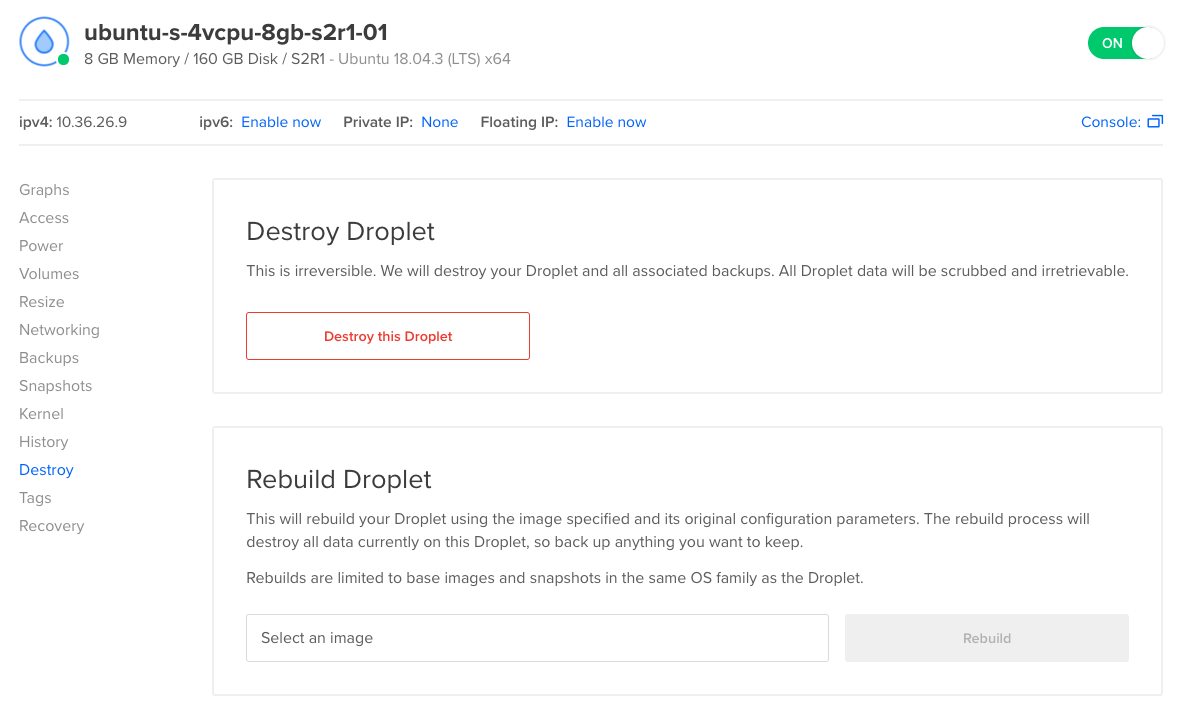
In the Rebuild Droplet section, click on the Select an image text box and search for the image you’d like to use.

Once you’ve selected the image you’d like to use, the Rebuild button turns blue. Click it to begin rebuilding the Droplet. The rebuild should take roughly the same amount of time as creating a new Droplet from that image. When it’s complete, you have a clean Droplet with the new image.
Once the Droplet has been rebuilt, it has a new fingerprint, also known as a remote host identification key. Because local SSH clients store the fingerprints of the servers they connect to, you may see a warning about the differing fingerprint when you reconnect to the rebuilt Droplet:
@@@@@@@@@@@@@@@@@@@@@@@@@@@@@@@@@@@@@@@@@@@@@@@@@@@@@@@@@@@
@ WARNING: REMOTE HOST IDENTIFICATION HAS CHANGED! @
@@@@@@@@@@@@@@@@@@@@@@@@@@@@@@@@@@@@@@@@@@@@@@@@@@@@@@@@@@@
IT IS POSSIBLE THAT SOMEONE IS DOING SOMETHING NASTY!
Someone could be eavesdropping on you right now (man-in-the-middle attack)!
It is also possible that a host key has just been changed.
The fingerprint for the ECDSA key sent by the remote host is
SHA256:RqX4d+VC6sBaOSMEo8JgyjpvmoQTQY4E6EYe7vCQV5c.
Please contact your system administrator.
Add correct host key in /root/.ssh/known_hosts to get rid of this message.
Offending ECDSA key in /root/.ssh/known_hosts:3
remove with:
ssh-keygen -f "/root/.ssh/known_hosts" -R 203.0.113.47
ECDSA host key for 203.0.113.47 has changed and you have requested strict checking.
Host key verification failed.
To resolve this, run the command from the warning message:
ssh-keygen -f "/root/.ssh/known_hosts" -R use_your_droplet_ip
This removes the old key, which lets you connect to the Droplet as normal without seeing the warning.
Rebuilding a Droplet with Automation
Below are generic instructions for initiating a Droplet action using the API. You need to specify the rebuild action type when calling this endpoint.
For more details, see the documentation for initiating Droplet actions with the DigitalOcean API.