How to Enable High Availability
DigitalOcean Kubernetes (DOKS) is a managed Kubernetes service. Deploy Kubernetes clusters with a fully managed control plane, high availability, autoscaling, and native integration with DigitalOcean Load Balancers and volumes. DOKS clusters are compatible with standard Kubernetes toolchains and the DigitalOcean API and CLI.
DigitalOcean Kubernetes provides a high availability (HA) option that provides 99.95% SLA uptime for control planes by creating multiple backup replicas of each control plane component. You can enable high availability for your Kubernetes cluster during cluster creation or on an existing cluster on version 1.22 and later. This guide describes how to enable HA in the control panel; however, you can also do so through command line by using doctl v1.87.0 or later.
Enable High Availability Using Automation
You can enable high availability using the DigitalOcean Kubernetes doctl update command or API endpoint by setting the ha value to true.
Enable High Availability Using the Control Panel
To enable high availability on an existing cluster, go to the control panel and click on the cluster you want to enable high availability on. Then, in the Overview tab, scroll down and find the following card.
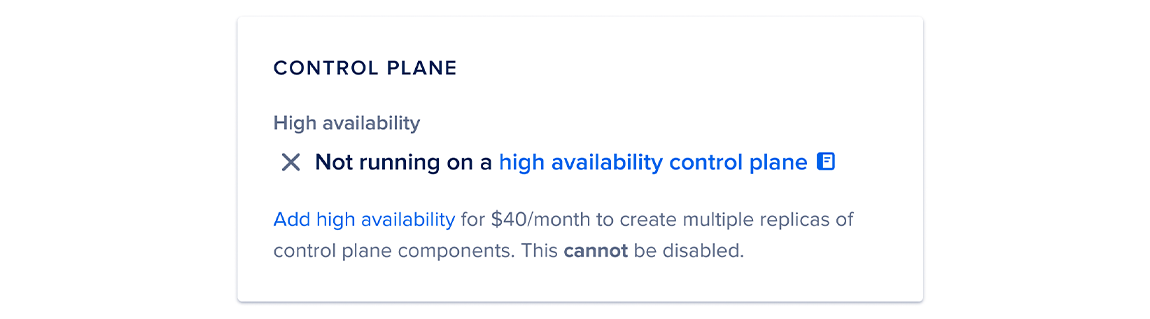
In the card, click Add high availability. This opens a pop-up window where you can confirm your change. Once enabled, you cannot disable high availability in the future.