How to Scale Regional Load Balancers
DigitalOcean fully manages Regional Load Balancers and Global Load Balancers, ensuring they are highly available load balancing services. Load balancers distribute traffic to groups of Droplets in specific regions or across different regions, which prevents the health of a backend service from depending on the health of a single server or a single region.
Scaling a regional load balancer adjusts its performance to its workload by changing the number of nodes the load balancer contains. You can scale regional load balancers up or down at anytime to meet your traffic needs. You cannot scale global load balancers.
You can scale a load balancer to adjust its performance to its workload. Scaling changes the number of nodes the load balancer contains. You can scale load balancers up or down at anytime to meet your traffic needs.
Each additional node increases the load balancer’s maximum:
- Requests per second, up to 10,000
- Simultaneous connections, up to 10,000
- New SSL connections per second by 250
You can add up to 100 nodes to a load balancer.
Scale a Load Balancer Using the CLI
Use the --size-unit flag to set the new number of nodes for the load balancer.
Scale a Load Balancer Using the API
Use the size_unit field to set the new number of nodes for the load balancer.
Scale a Load Balancer Using the Control Panel
To scale a load balancer from the DigitalOcean Control Panel, click Networking, then click Load Balancers to go to the load balancer overview page. Click on the name of the load balancer you want to scale, then click the Settings tab.
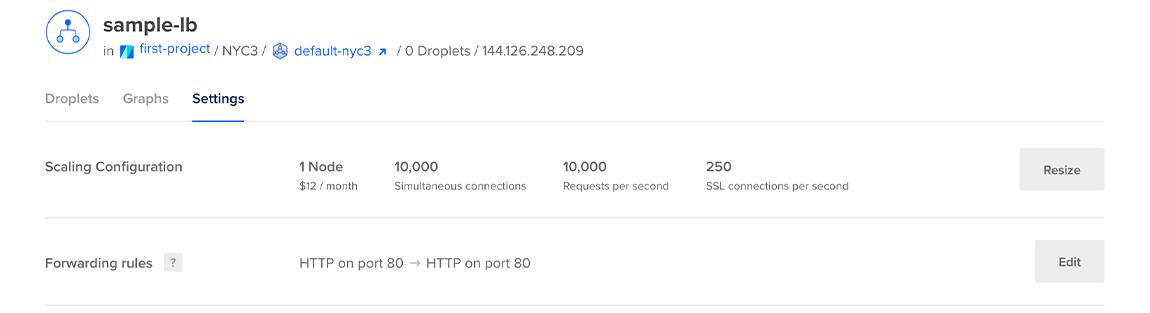
In the Scaling Configuration section, click Resize. In the Number of nodes field, select the new amount of nodes you would like the load balancer to scale to. As you change the amount of nodes, the load balancer’s connection specifications and price update to give you an overview of the load balancer’s overall capabilities and monthly cost.
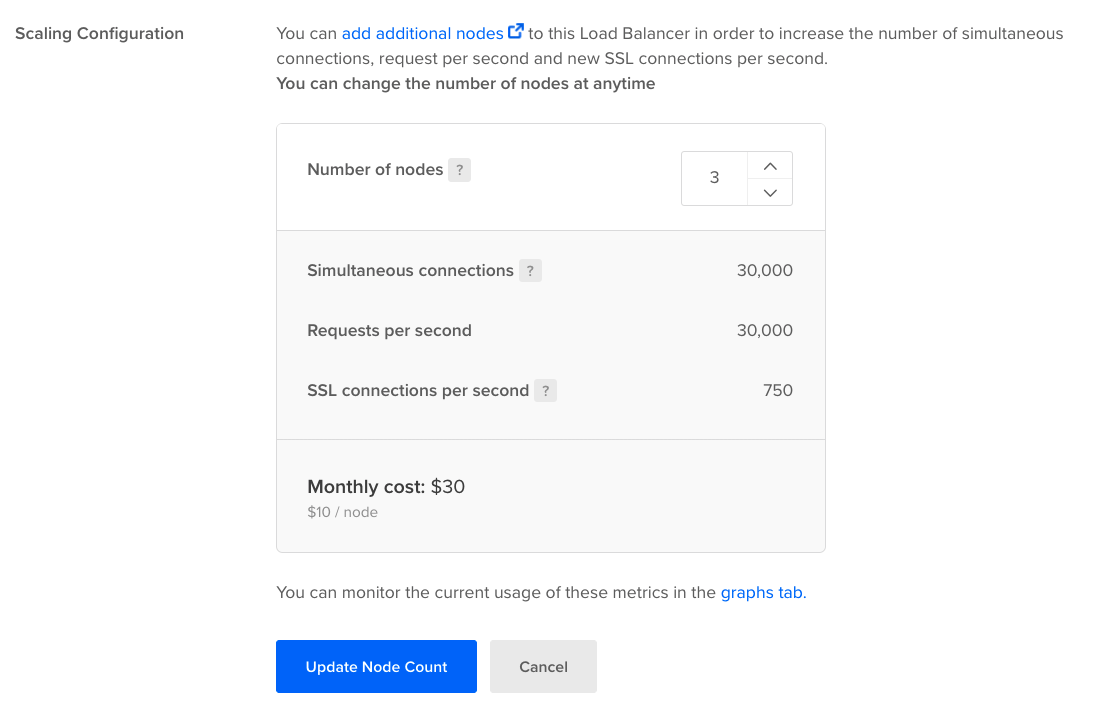
Once you’ve selected the new number of nodes, click Update Node Count. The load balancer drops all open connections and then scales.
Once the load balancer has scaled, the Scaling Configuration section of the Settings page reflects the load balancer’s new amount of nodes.