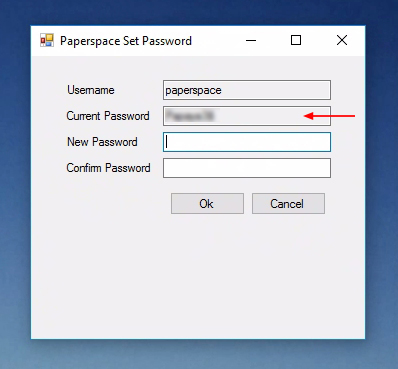Machines are high-performing computing for scaling AI applications.
In all Linux and Windows base templates, you are granted full admin/root access on the OS. If needed, you are free to build a custom template with a different set of privileges.
The default Linux user on Paperspace machines is paperspace. This can be changed at anytime if needed.
SSH Keys provide more security than a password. If you choose to use SSH keys, keys already uploaded of any team members with access to this machine is automatically added to the machine during provisioning. You are also provided an option to create a new SSH key from the create page.
If you select this option, a password is emailed to you after the machine is provisioned.
Follow the steps below to retrieve the password of the default user Paperspace.
The password tool is called Paperspace-Password-Tool.exe and is located under C:/
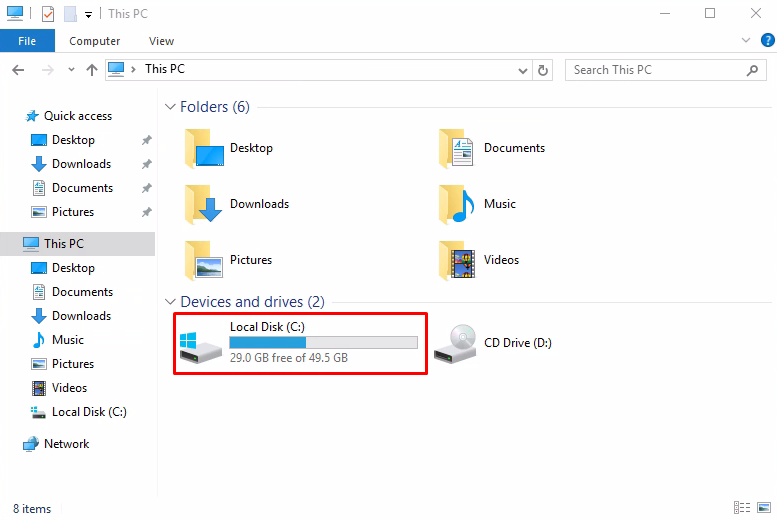
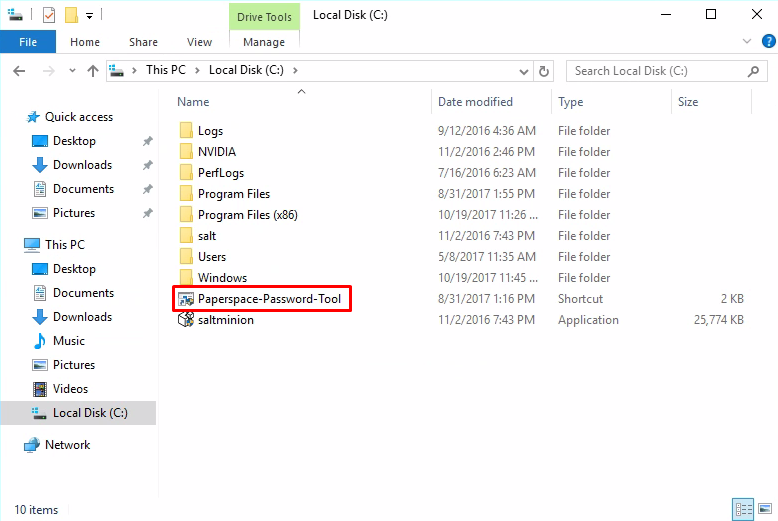
If you cannot find the tool or if you removed the tool, you can download the tool from here.
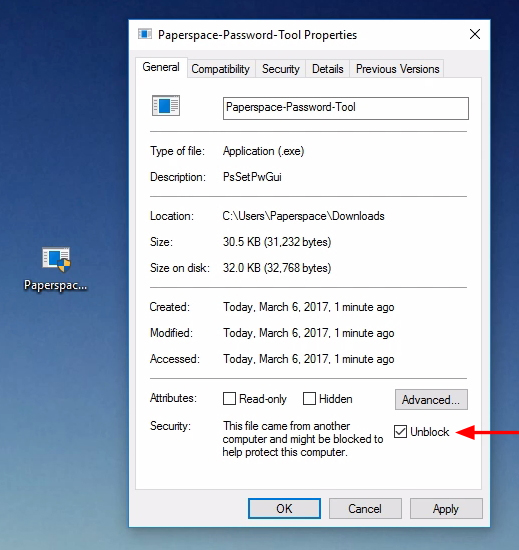
Once the tool is open, your password is visible where it says Current Password