
Machines are high-performing computing for scaling AI applications.
You can modify your machine’s specs based on your current needs. When resizing, your files are persisted. An upgrade only modifies the amount of RAM, CPU, GPU, and Storage allocated to your machine. Some machines require creating a template in order to upgrade. See the valid upgrade targets section below.
Your machine must be powered down to resize, so if the machine is on, save your work and then shut it down. To upgrade, navigate to the machine details page which you can access by clicking on the machine tile.
Once on the settings page, click the “modify/upgrade” button next to the current machine type:
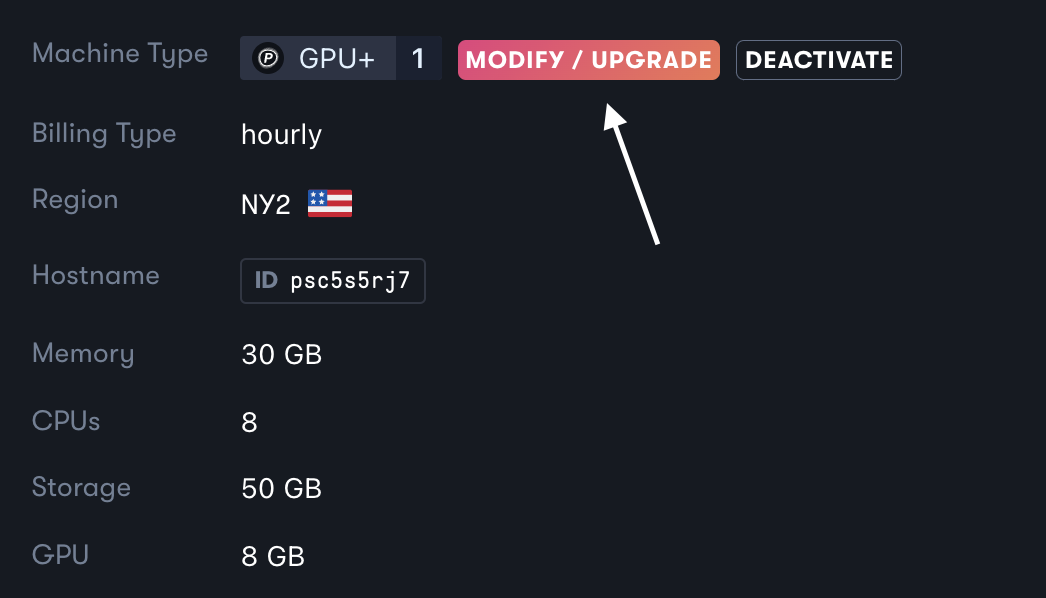
This presents you with a form for upgrading your machine. From here you can:
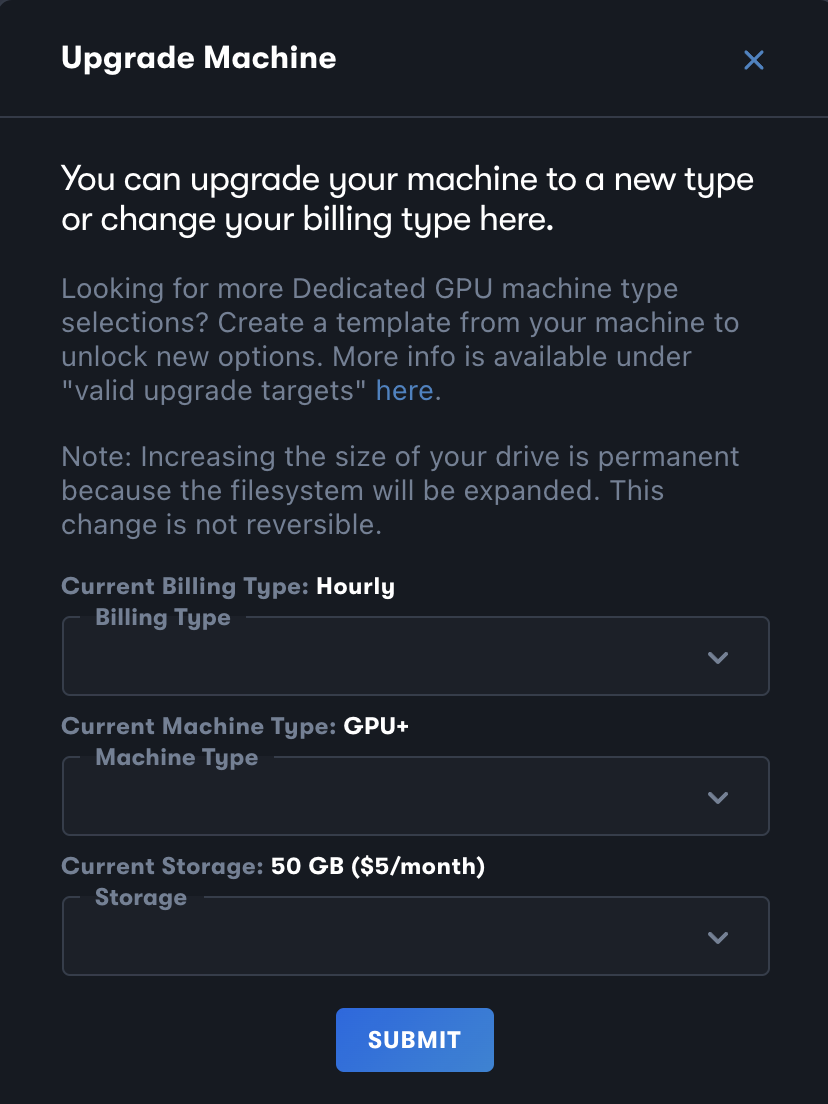
Modifying your machine affects your billing cycle. Resizes are charged a prorated amount commensurate with when the changes occurred.