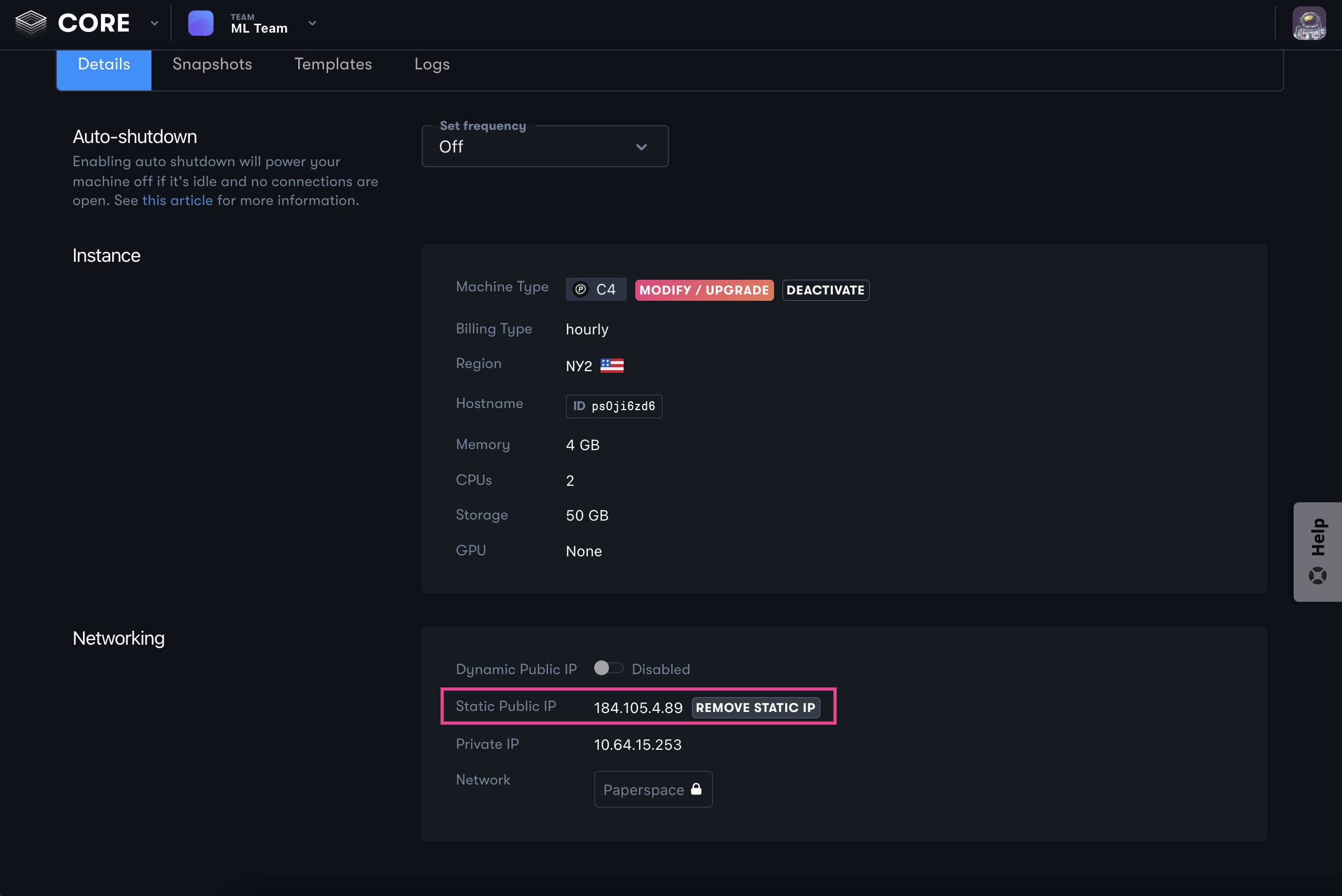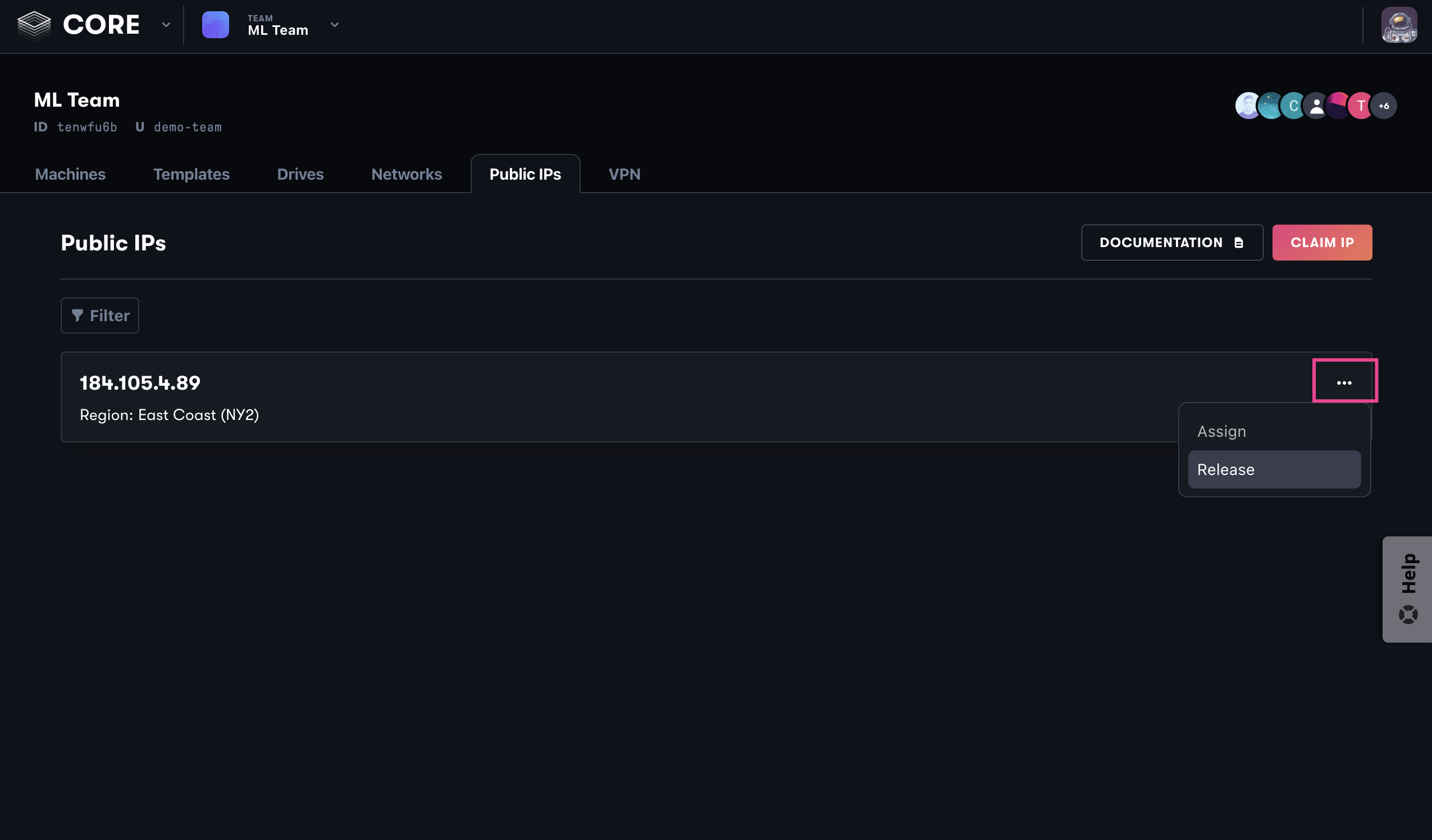Machines are high-performing computing for scaling AI applications.
Attaching a public IP makes your compute machines addressable over the internet.
There are two types of Public IP addresses available in Paperspace:
Static IPs remain in your account (on the Public IPs tab) until they are deleted. They can be attached and removed from machines at any time. Static IPs are available in all datacenter regions. They are region-specific resources and can only be assigned to machines within the same datacenter region.
Dynamic IPs are deleted when you turn the machine off and you may receive a new IP when you turn the machine on.
When creating a Paperspace machine, you have the option to attach a public IP address in the Public IP section of the Create a new machine page:
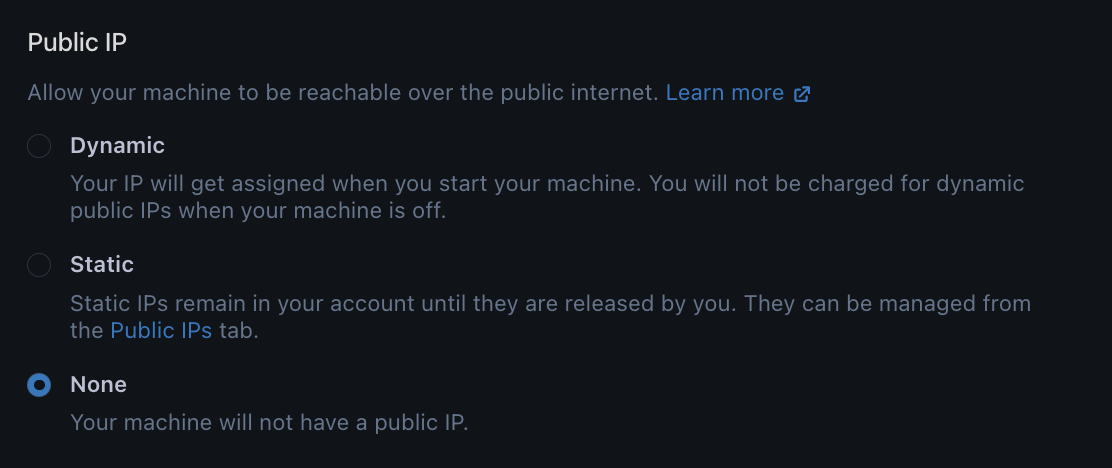
You can choose between static or dynamic IP address, or choose not to have a public IP address for your machine.
You can change the type of public IP address from the Paperspace console. In the Machines tab, select the machine. Navigate to the Settings tab and change the IP address type in the Public IP section.
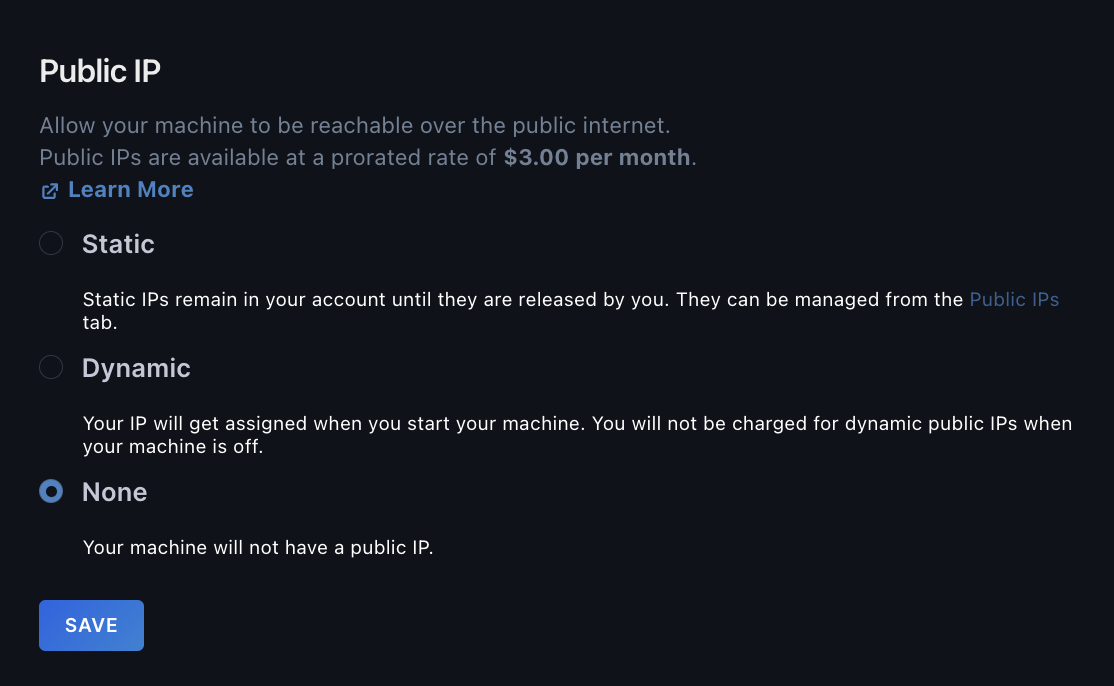
When you change the type of public IP address, you are prompted to assign an IP address.
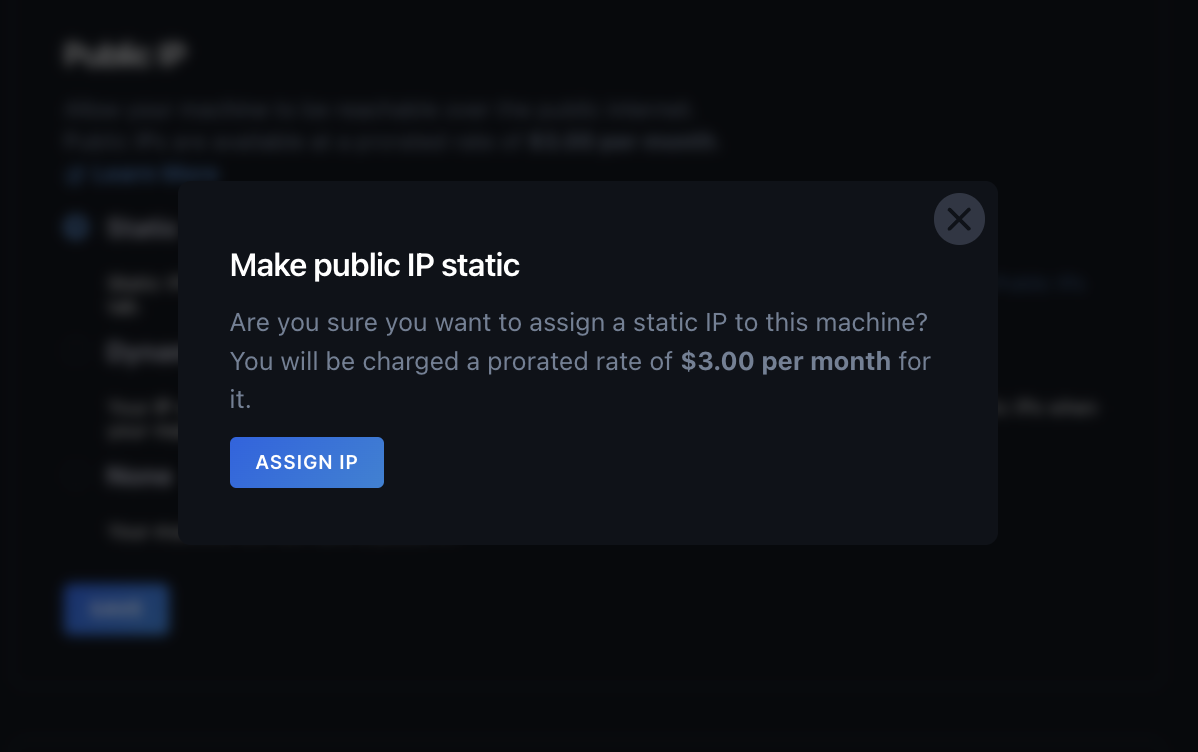
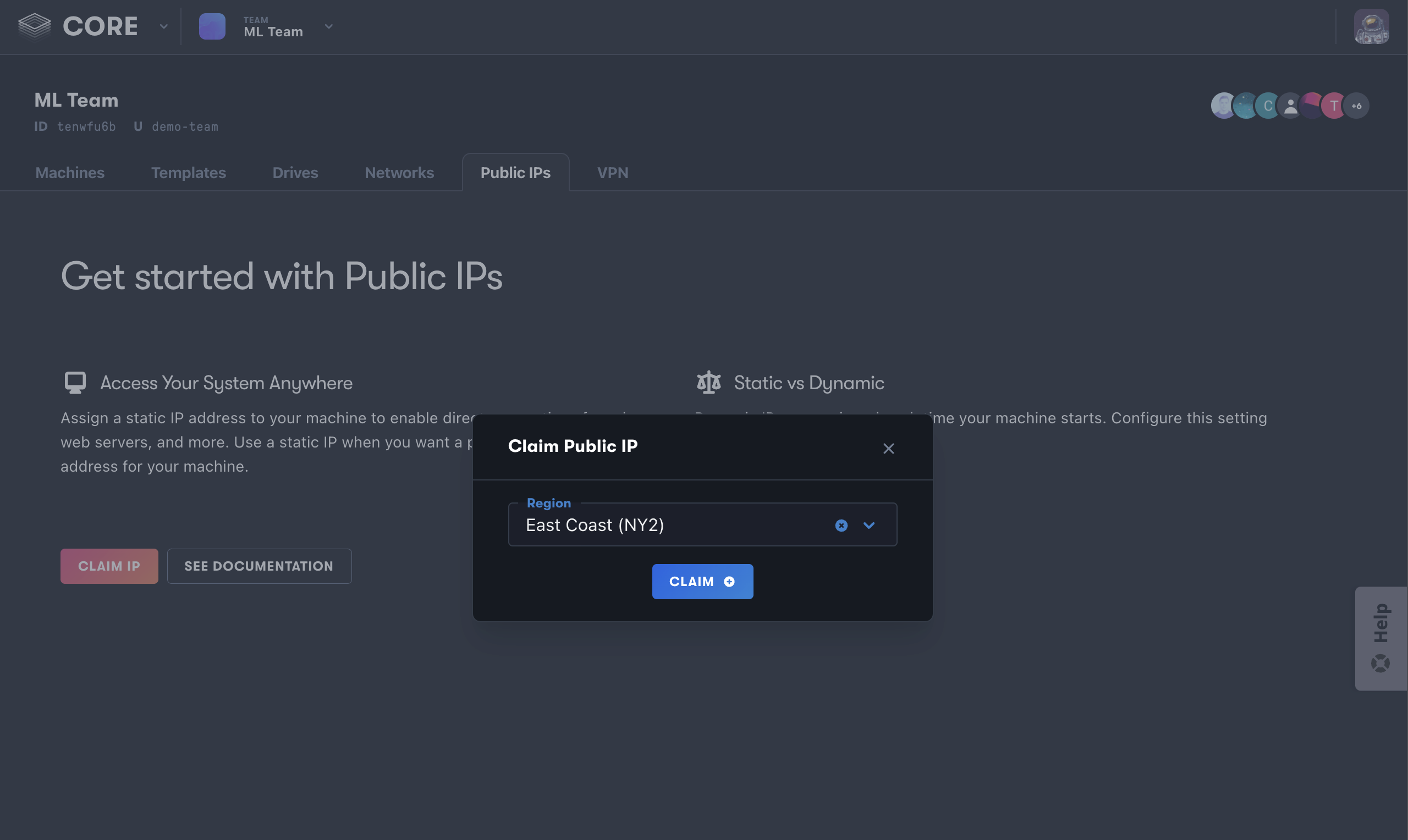
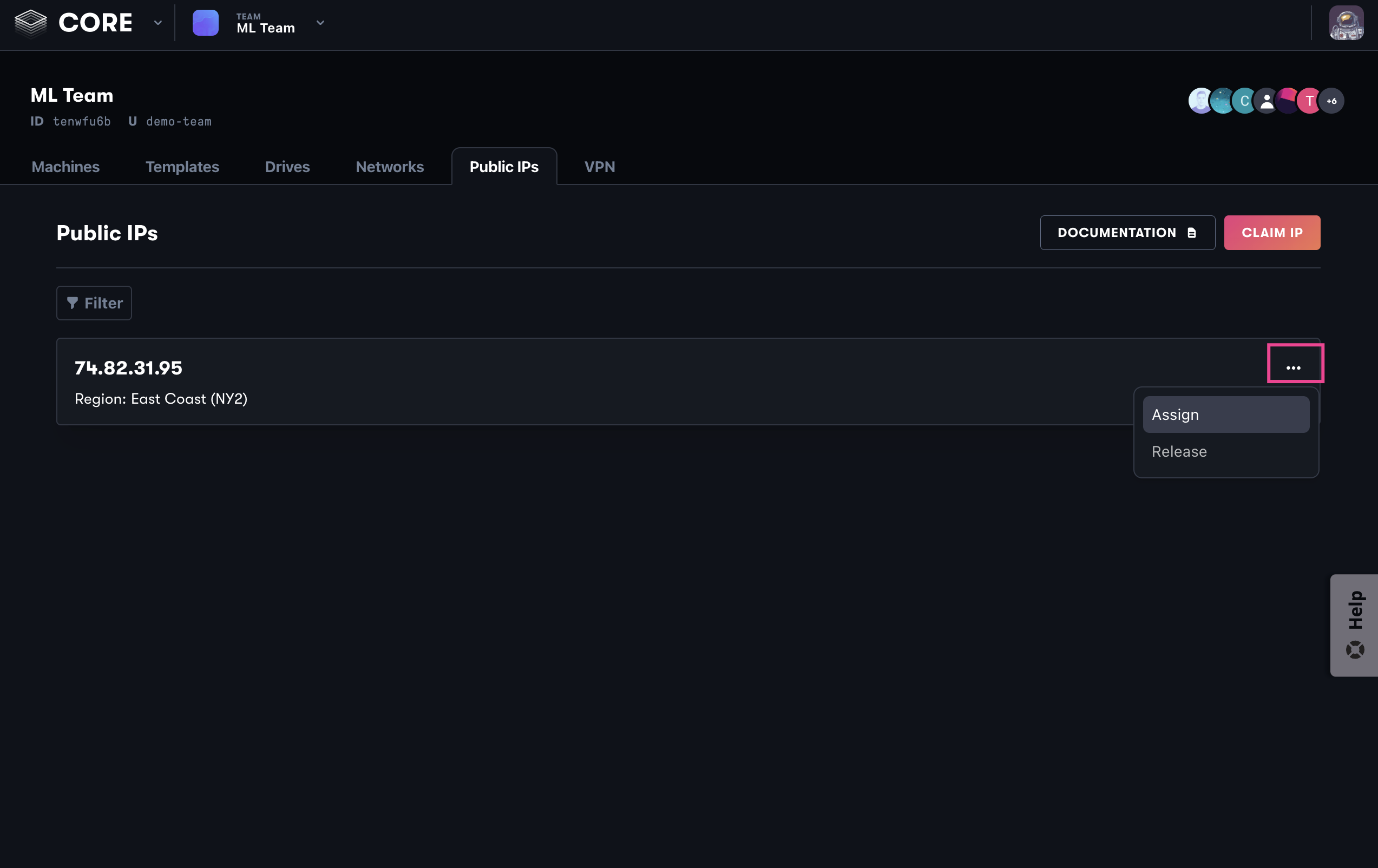
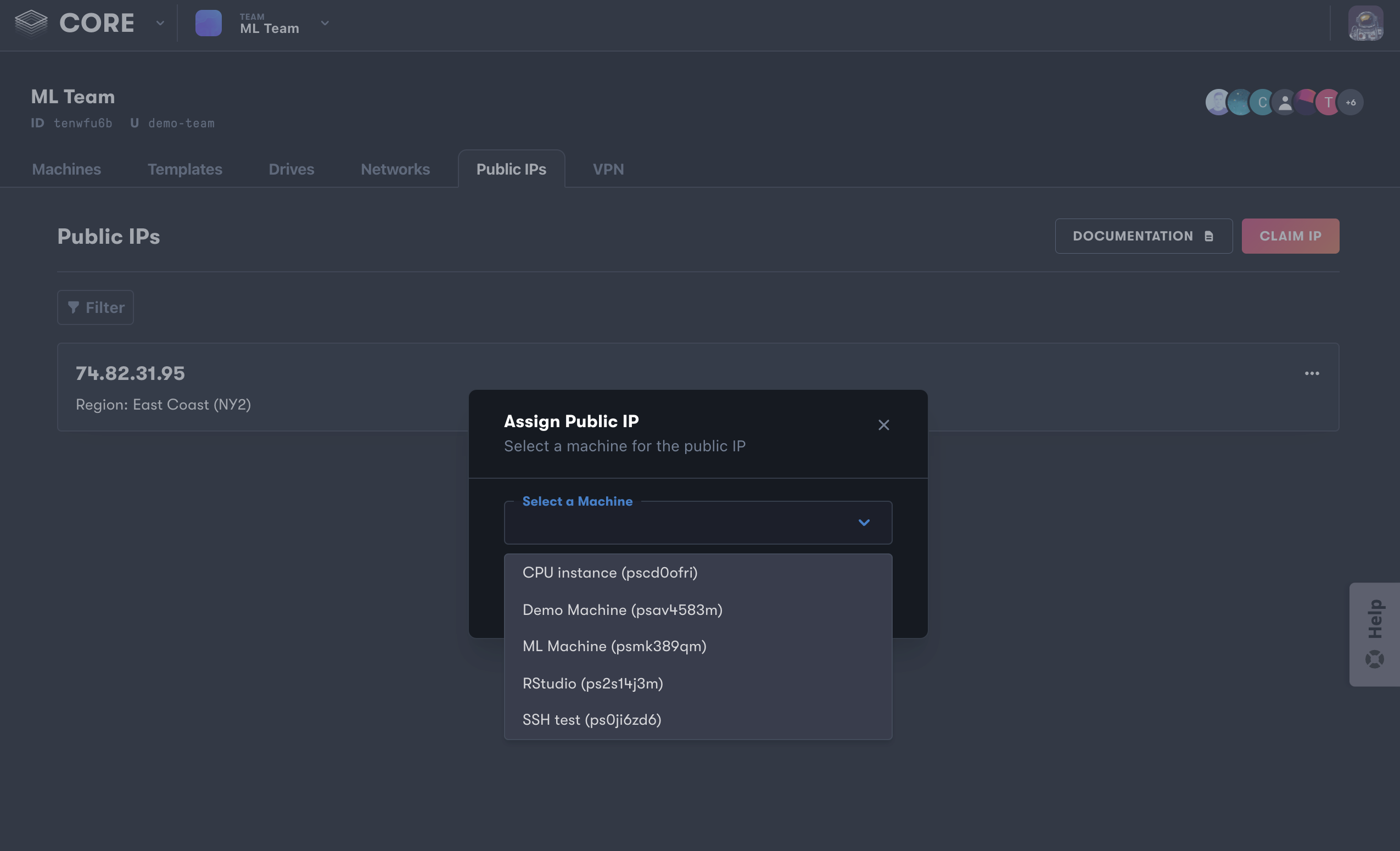
When you’re done using a public IP, you can release it from your machine details page or the Network tab of your console under Public IPs. Releasing a public IP is permanent – you cannot retrieve an IP once it is released.
When you delete a machine, you are given the option to simultaneously remove its associated static IP. You may uncheck this option to hold onto the Public IP for future use at a charge of $3/month for however long it remains on your account.