How to Create Volumes from Snapshots
Snapshots are on-demand disk images of DigitalOcean Droplets and volumes saved to your account. Use them to create new Droplets and volumes with the same contents.
You can use any volume snapshot to create new volumes in the same region.
Create a Volume from a Snapshot using the Control Panel
In the control panel’s left menu, click Backups & Snapshots, then click the Snapshots tab. In the Snapshots section, click the Volumes tab to view all volume snapshots in your account.
From there, open the More menu of the snapshot you want to use and click Create Volume to create a new volume based on it. In the window that opens, you can choose options for the new volume.
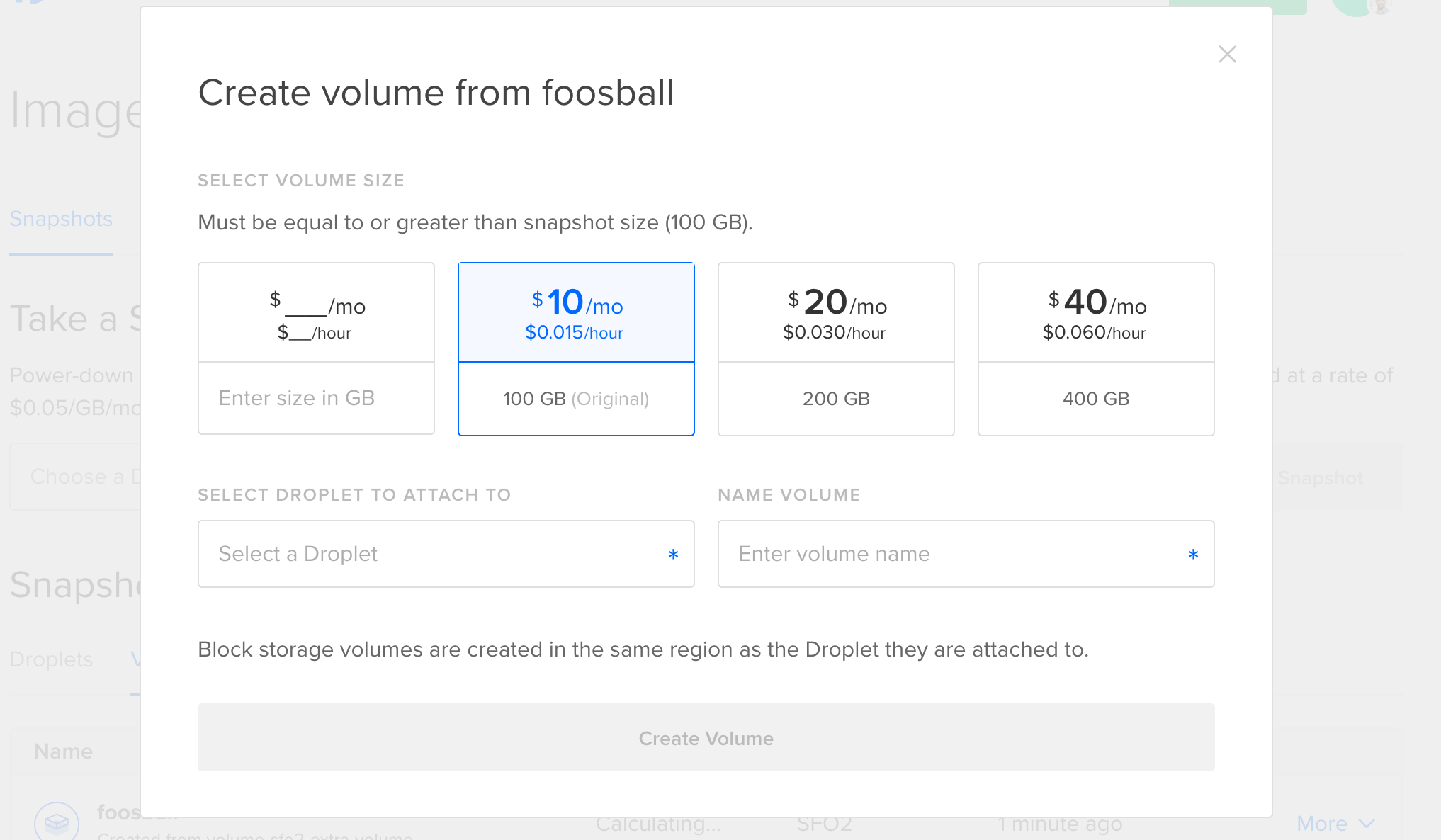
Choose a preset volume size or enter a custom volume size, either of which must be at least as big as the original volume used to create the snapshot. Next, select a Droplet to attach the volume to. The Droplet must be in a region which supports block storage. Finally, enter a name for the volume, and click Create Volume to create a new volume from the snapshot.
Create a Volume from a Snapshot using Automation
To create a new volume from a snapshot, use the following volume creation doctl command or API endpoint, and set the snapshot field the snapshot’s image ID.